It’s not every day that I learn a new feature in Amibroker, but that happened just yesterday.
This is something I wish I’d have known years ago – I bet it would have saved me thousands of mouse clicks per month.
Here’s how it works. The AFL editor where you edit your code is in a separate window from the analysis window, where you run your exploration or backtest.
So, you’re often switching between these windows to try something, then going back to your code to make adjustments, and then trying again, etc.
To make this workflow efficient, I would place the AFL editor window on a different monitor.
But now that I stumbled upon a convenient keyboard shortcut, I’ve completely changed how I do this.
The keyboard shortcut is control-backtick (cntl-`) (the backtick is above the tab key).
This toggles between the main Amibroker window and the AFL editor window.
Here’s a video showing it in action: (I’m simply typing cntl-` to make this happen)
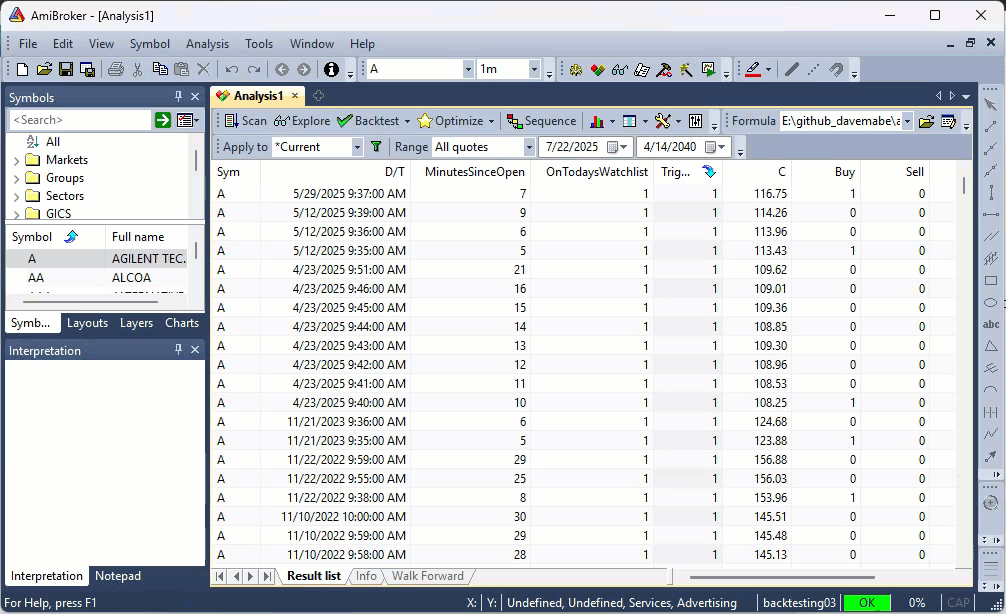
If the video doesn’t appear, you can view it on the web here.
Now I have the AFL editor right behind the main Amibroker window, and I can efficiently toggle between them with minimal context change.
A big improvement.
Do you have other keyboard shortcuts you use in Amibroker? Hit reply and let me know.
-Dave